📘 Facebook Messenger Integration
Connect your Buddy to Facebook Messenger and let customers chat with you directly through Messenger — instantly, automatically, and 24/7.
Your Buddy seamlessly integrates with Facebook Pages, providing the same intelligent responses your customers get on your website, but directly in their Messenger conversations.
⚙️ What You'll Need
- A Facebook account with Admin access to at least one Facebook Page
- A Buddy created in mendbuddy
- Your browser logged into Facebook for the connection flow
🔗 How to Connect Your Buddy to Facebook
-
Go to Buddy → Settings → Facebook
-
Click Connect to Facebook
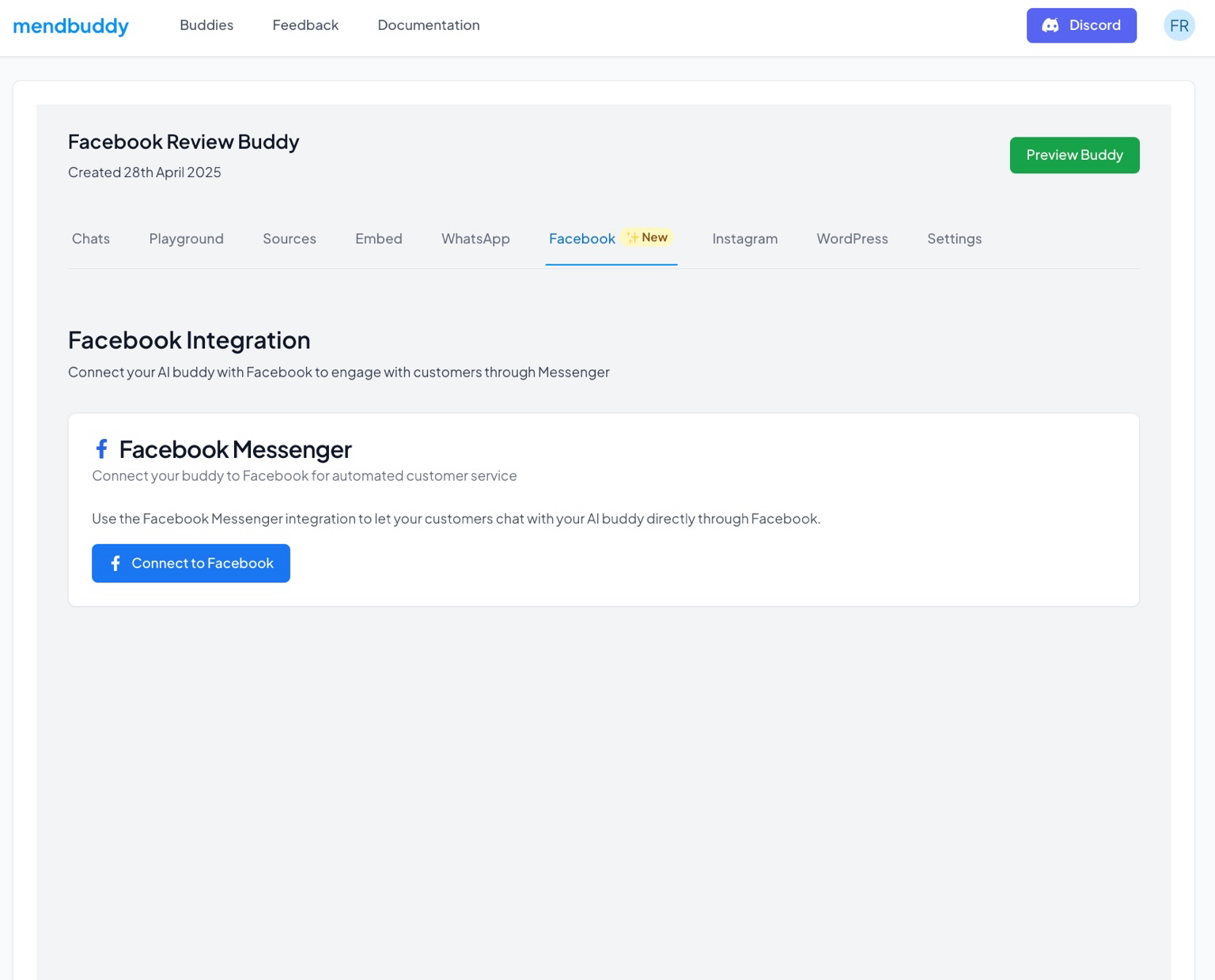
-
Authorise the Facebook pages where you want your Buddy to be active
🧠 You can enable your Buddy on one or multiple Pages.
-
Once connected, your Buddy is live and ready to respond to customers directly through Facebook Messenger.
📊 Viewing Chat History
All Facebook Messenger conversations appear under:
Buddy → Settings → Chats
There, you can:
-
View all Chat History for your Facebook Page(s)
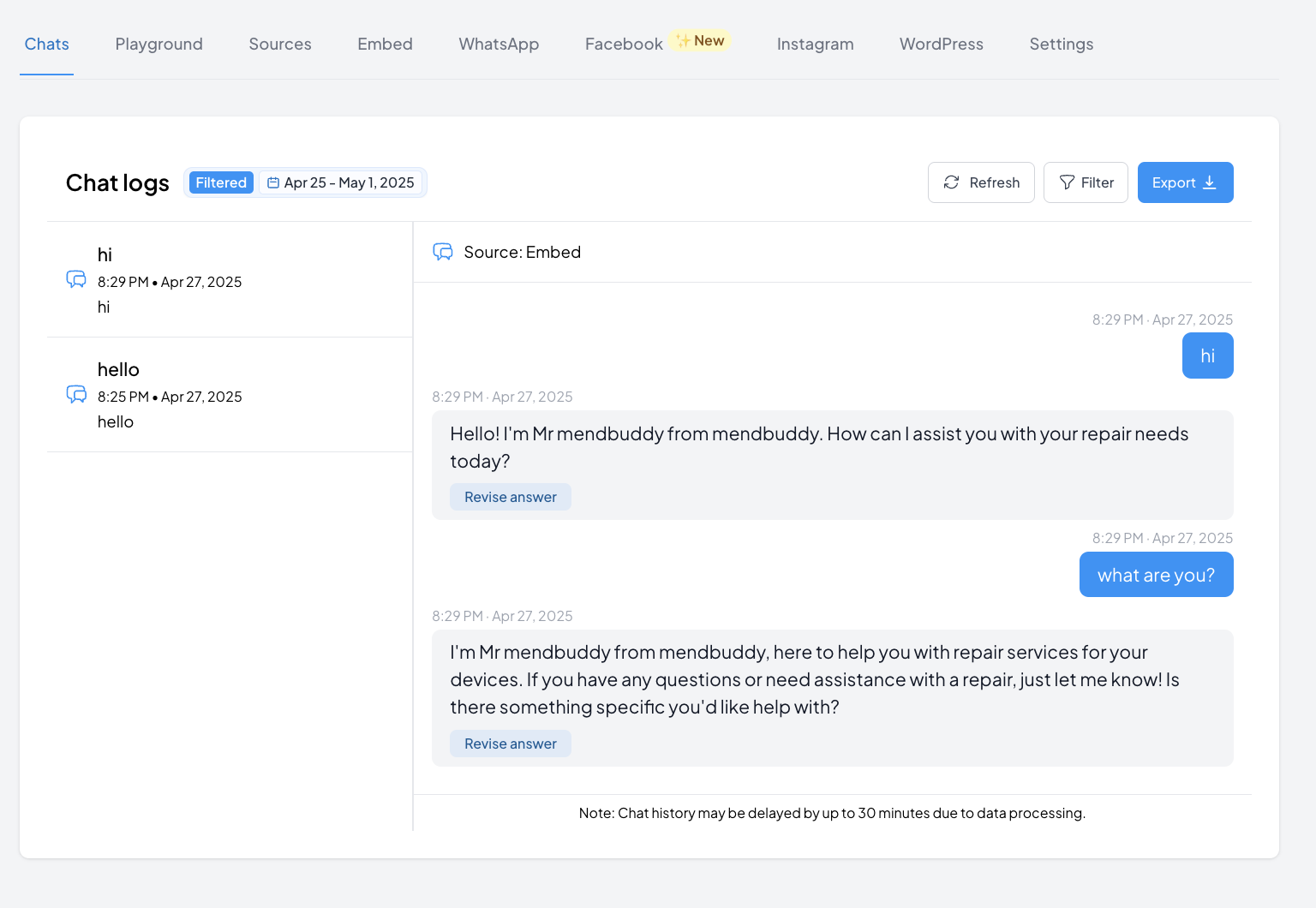
-
Use the Filter to view only Facebook chats

-
Click Refresh to load the most recent chats
Note: FaceBook chat history is live after clicking Refresh
-
Click any chat to view full transcripts and refine your Buddy's responses
⏸️ Pausing Your Buddy for Specific Conversations
Sometimes you need to step in personally for specific customer conversations. The Pause Buddy feature lets you temporarily take control of individual Facebook Messenger conversations while keeping your Buddy active for all other chats.
How It Works
- Go to Buddy → Settings → Chats and filter for Facebook conversations
- Find the conversation you want to take control of
- Click the "Pause Buddy" button next to that specific conversation
- Choose your pause duration:
- Pause for 5 minutes – Quick personal responses
- Pause for 30 minutes – Extended conversations
- Pause for 1 hour – Complex issues
- Pause for 1 day – Extended personal control
- Pause Indefinitely – Manual control until you reactivate
Important Notes
- Per-conversation: Pausing one conversation doesn't affect your Buddy's responses in other active conversations
- Automatic resume: Timed pauses automatically reactivate your Buddy after the selected duration
- Manual reactivation: Indefinite pauses require you to manually reactivate your Buddy for that conversation
When to Use Pause
- Complex technical issues requiring specialist knowledge
- Sensitive customer concerns needing personal attention
- High-value negotiations where relationship building matters
- Unique requests outside your Buddy's knowledge base
🔌 Disconnecting a Facebook Page
To remove a connected Page from your Buddy:
- Return to Buddy → Settings → Facebook
- Click Disconnect next to the Page you wish to remove
Your Buddy will immediately stop responding on that Page.
✅ Summary
Once connected, your Buddy will:
- Automatically respond to customers on Messenger
- Log every interaction in your central chat history
- Support you just like it does through your website or other channels
💬 Feedback Welcome
If you experience any issues or have suggestions to improve the Facebook integration:
💡 Submit your ideas at https://feedback.mendbuddy.com
We're building mendbuddy alongside our community and value your input.
Coming soon
- Learn more about Website Embed options
- Check out WhatsaApp integration
- Explore Instagram integration